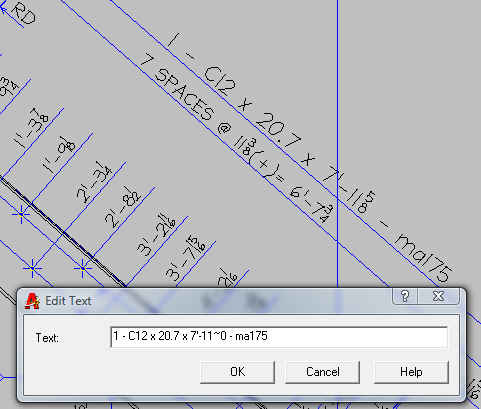SteelCad Stacked Fractions
Stacked fonts not only make your detail look better but it also allows for easier editing. When you edit text now you simply grab any portion of the string of information and it will come up like the example below illustrates.
To Setup for Stacked Fonts:
From the control center select the cad manager as shown
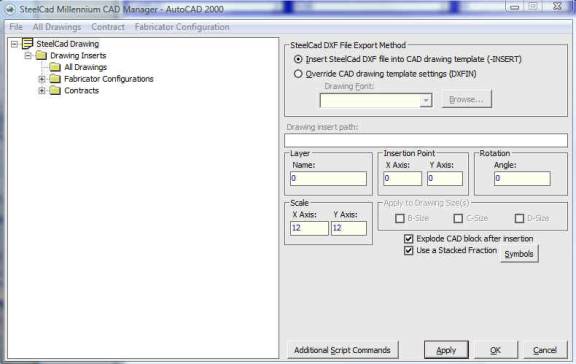
Copy the fonts from your c:\program files\steelcad\Font folder into
your program files/acad version/font folder.
Change the font in your acad template. Browse to your acad/template
folder and double left click on acad.dwt.
Once acad is loaded type in STYLE on the command line. Change as follows:
In the shx font combo if you want a fancy looking font use as shown.
Otherwise use your big font pick. I prefer Romand.
For big font choose either the stkf or stdf. Use the preview to test it out.
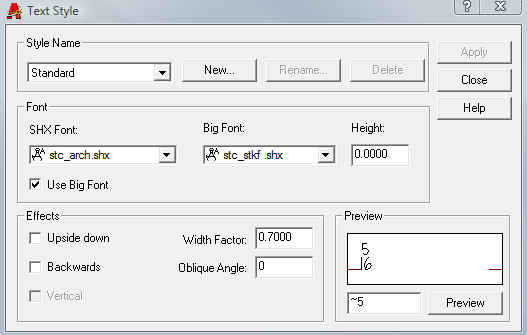
Select apply and then close. Select save, filename acad.dwt as
type template
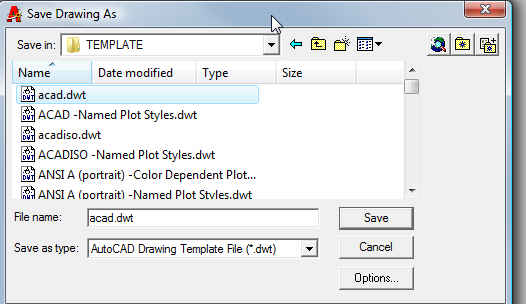
You should be all set. Now try drawing from steelcad!